Select a workgroup server to display the pop-up menu.
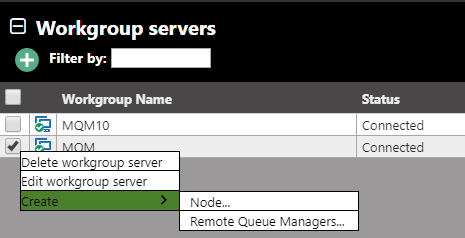
You can perform one of the following from the pop-up menu:
- Delete the workgroup server.
- Edit the workgroup server settings. The Edit workgroup server dialog box is similar to the Add new workgroup server screen (see Figure 3.2.1-A).
- Create a node. See Section 4.2.1.1.1, Create a Node, below.
- Create a remote queue manager. See Section 4.2.1.1.2, Create a Remote Queue Manager.
Create A Node
Whether you select to create a node from the Workgroup server’s pop-up menu (Figure 4.2.1.1-A) or by clicking the Add button within a nodes viewlet (see Section 4.7, Create Objects), the Properties window opens.
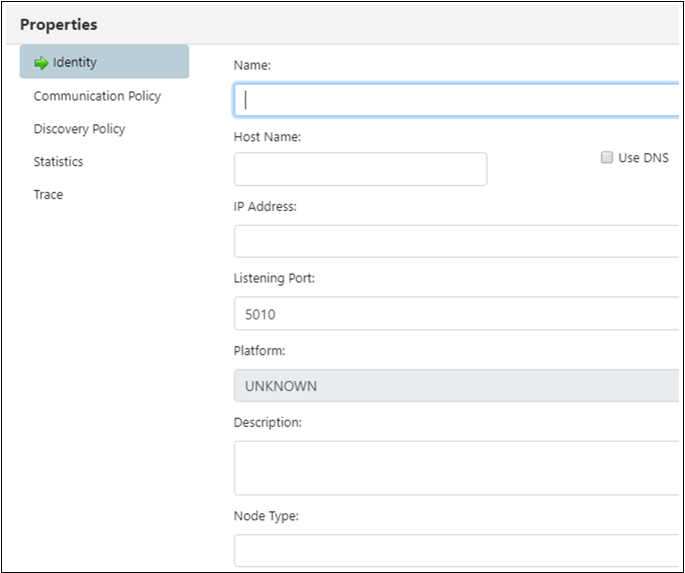
Specify all node properties on this screen. Enable the Use DNS option to automatically populate the IP Address field when the Host Name is specified.
Please note that the default Node Type is M6-WMQ Agent-managed MQ Node. Switch the Node Type to EMS Agent-managed Node to create an EMS node instead.
Click Ok to create the node.
Create Remote Queue Manager
When Create > Remote Queue Manager is selected from a workgroup server’s pop-up menu (Figure 4.2.1.1-A), the Remote Queue Manager Connections window opens.
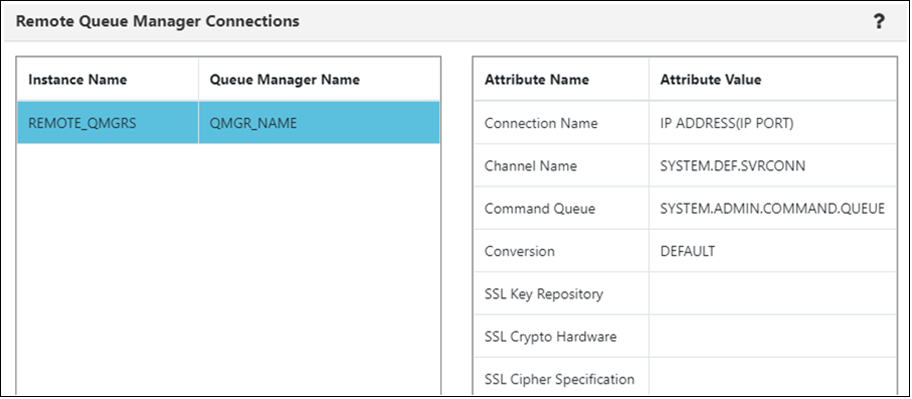
Click the Add button to add a new remote queue manager connection. To update an existing remote queue manager, select it and click Modify (opens the same window as the Add button). To delete a connection, select it and click Delete. See the below table for an explanation of the Remote Queue Manager Connections window settings.
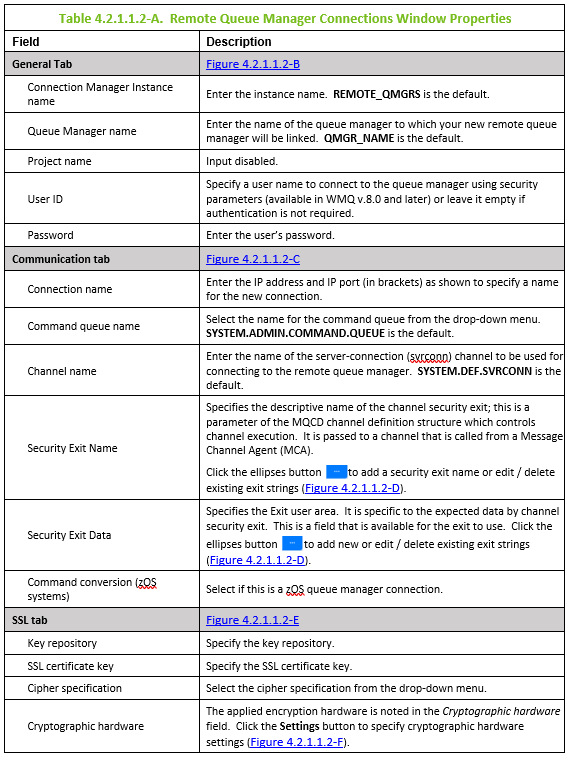
this is a test. Click the X button

for more info.
(missing info)